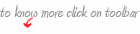A tool that will make your presentations stand out. The ScreenPen works on any screen and allows you to highlight ,
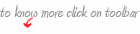
Highlight
Shortcut Keys for activating Screen Pen, ScreenPen can be easily started at any time using a hotkey
Can change the thickness of the Hi-Liter, as well as change the colors during highlighting
Standard Colors i.e. Red, Blue, Green & Yellow included, as well as a Color Palette for highlighting
On Startup, the applications resides quietly in the System Tray waiting for user input
All the controls available via Hotkeys for ease of operation
write,
Shortcut Keys for activating Screen Pen, ScreenPen can be easily started at any time using a hotkey
Can change the thickness of the Hi-Liter, as well as change the colors during highlighting
Standard Colors i.e. Red, Blue, Green & Yellow included, as well as a Color Palette for highlighting
On Startup, the applications resides quietly in the System Tray waiting for user input
All the controls available via Hotkeys for ease of operation
Write
Can change the thickness of the Pen, as well as change the colors during drawing
Standard Colors i.e. Red, Blue, Green & Yellow included, as well as a Color Palette for drawing
eraseCan change the thickness of the Pen, as well as change the colors during drawing
Standard Colors i.e. Red, Blue, Green & Yellow included, as well as a Color Palette for drawing
Erase
Erase sections of drawing using the eraser
Multiple eraser sizes for precision in erasing
Erase complete drawing with one stroke
as well as magnify during your presentation. So when you pull out your presentation files, ScreenPen can be used to make your powerful point. ScreenPen is the perfect tool that helps you highlight the text you want to give importance. Download screenpen now and click here to read user guide. Contact us for more details.
Erase sections of drawing using the eraser
Multiple eraser sizes for precision in erasing
Erase complete drawing with one stroke